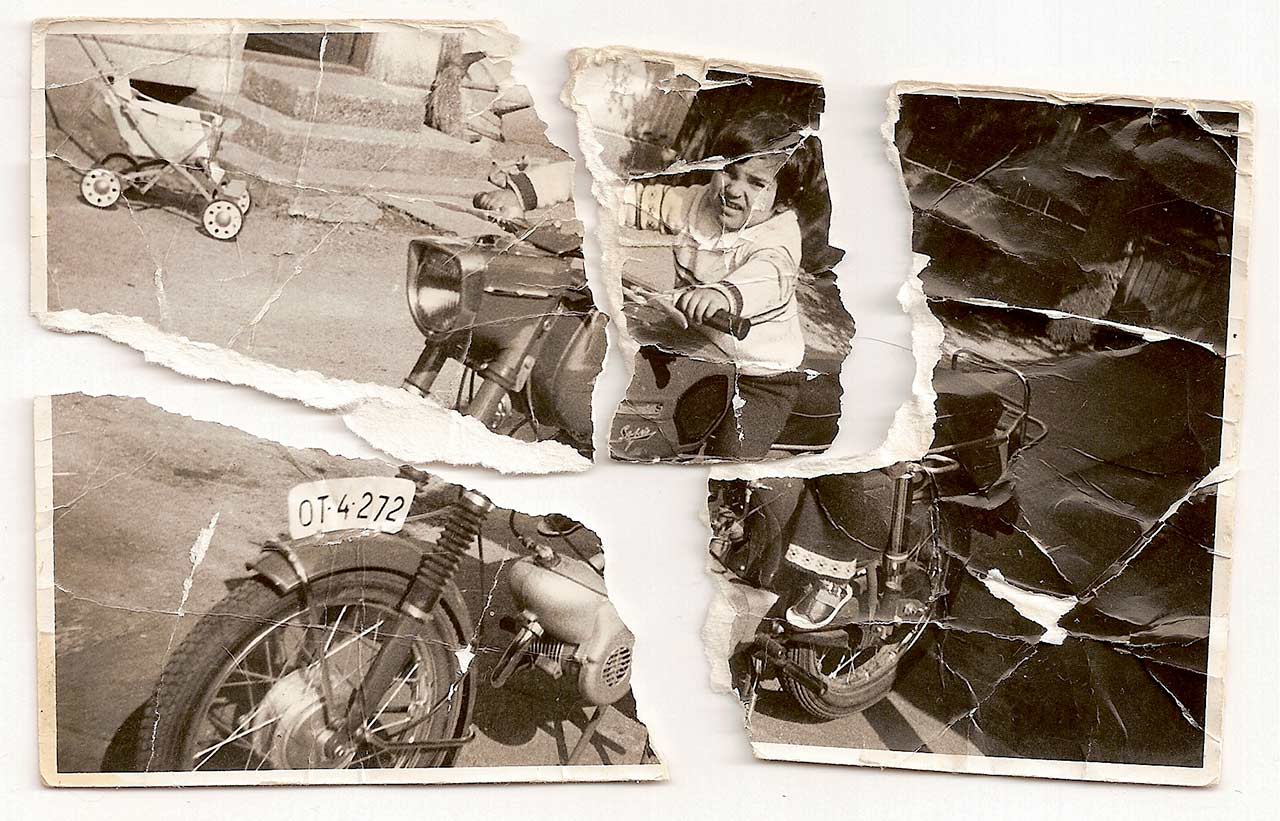A Newbie’s Guide To Restoring And Archiving Old Photographs
Every family will have some old and cherished photos taken many generations ago. As time goes on, these pictures will get subject to damage from the sun, people mishandling them and so forth.
Eventually, these photos will no longer look as good as they did the day they got taken. For the most part, people are savvy enough to know that old photos should get stored in albums or even things like shoe boxes.
As long as photographs aren’t exposed to light, they won’t “yellow” and become discoloured. Thanks to technology, it is now possible to restore damaged photos and keep a digital copy. If you have got a computer and some image editing software, this guide will show you what you need to do!
Ready? Good. Let’s get started!
Get a high-quality scanner
Most people will doubtless have a scanner or a multifunction printer with a built-in scanner. It doesn’t matter too much who makes the scanner. All that you need to do is check it can scan high-resolution images for you.
When you edit photos on a computer, it’s easier to fix any problems if the image is in a high resolution. If the scanned image is the size of a postage stamp, the image will become pixelated and hard to edit.
Scanners usually list their specifications according to DPI or “dots per inch.” In general, the higher the DPI number, the higher the resolution you can scan. The good news is that high-resolution scanners don’t cost much to buy these days.
I’d recommend buying one that’s built into a multifunction colour inkjet printer. That way, you can scan your cherished photos, edit them and then print them out afterwards. Are you restoring old photographs as part of a group of people?
If so, you should consider getting a multifunction colour inkjet printer that you can plug into your network. The primary benefit is other people can access the scanning and printing facilities from their computers too.
Scanning your photograph
I will assume you already have your computer, and multifunction printer/scanner set up. The next stage is to scan your first photograph! Before you do this, there are a few things you will need to do beforehand.
First, make sure the glass in the scanner is clean. If there are any marks or smudges, use some glass cleaner and a lint-free cloth to get rid of them. To get rid of dust, I recommend using an air duster can. Be sure to spray only in small, short bursts and at an angle to the glass.
If your photograph got printed on modern film paper, all you need to do is hold it by the edges and carefully place it on the scanner. For vintage photos, you may wish to wear some cotton, line-free gloves first before handling them.
Next, choose the appropriate scanner settings using the software on your computer. At this stage, you will need to choose a high-resolution colour scan. I recommend saving the scanned image as a TIFF file rather than a JPEG.
The reason is simple. JPEG images compress their data so that you end up with a small file size. The downside of doing this is the picture quality gets degraded. But when you save the image as a TIFF file, no image degradation occurs. That’s because TIFF is a “lossless format.”
Saving your scanned images
Most people would assume the best place to save scanned images is on their computers. The only downside to this approach is you would lose your scans if something happened to your computer or its hard drive.
The best thing to do is to take advantage of cloud storage services like Dropbox. You save your files into a special Dropbox folder. Anything new that gets saved on there is automatically uploaded to “the cloud.”
An important selling point to Dropbox is that you can access your files from any device, anywhere. It is good news if you are working with a team of people restoring old photos. You can share a folder on Dropbox with your project colleagues. They can then collaborate on the project, even if they are in some other part of the world!
Editing your scanned images
Without a shadow of a doubt, the best software to edit photographs with is Adobe Photoshop. For the average user, it used to cost a small fortune. These days Adobe’s software is subscription-based.
For less than the price of a takeaway pizza each month, you can benefit from using the same up-to-date software that graphic designers use! Photoshop is a powerful software package, so you might wish to enroll in some training courses to help you get to grips with it.
An open-source (i.e. free) alternative is an app called GIMP (“GNU Image Manipulation Program”). I must admit; it doesn’t look as “slick” as Photoshop, but it offers most of the same functionality without a price tag.
Archiving your edited images
Once you have restored those cherished and vintage photos, you need to consider where to archive them. Dropbox is an excellent place to start. But what happens if you don’t have access to the Internet when you need to view your photos?
The obvious answer is to store them locally onto a DVD disc. “Burning” image files and other data onto DVDs is just as easy as doing so with CDs. The only difference is that DVDs can hold more data… 4.7 GB in fact!
You will need some DVD software to burn your photos onto the discs. There are scores of programs you can use. I recommend doing a Google search for “best DVD burning software reviews” to get an idea of which one is best for you.
Once you have burnt your DVDs, you will need to consider where to store them. I know I’m stating the obvious but the place you store them should be safe and out of harm’s way. And, if you have small children, those DVDs should be out of their reach too!
Giving people copies of your edited images
The great thing about saving and restoring photos in a digital format is that they are easy to share with other family members and friends. You can email them, share a folder on Dropbox or even send a DVD to them in the post!
Just make sure you don’t send out any master copies of DVDs for obvious reasons!